Today I will detail the steps to run a Google Glass app in Infor Grid. This is part of my project to have M3 Picking Lists in Google Glass.

For that, I will develop a very simple Glassware using the Google Mirror API Java Quick Start Project, and I will use the technique I learned in Hacking Infor Grid application development. The integration will be bi-directional: the Grid app will communicate to the Glass API on Google’s servers to insert cards in the timeline, and conversely when the user replies to a timeline card Google’s servers will send notifications to the Grid app provided it is located at a routable address with a valid SSL certificate.
This is a great demo of the integration capabilities of the Infor Grid. I worked a little bit here and there on evenings and week-ends over several months, and I distilled the resulting steps here and in a 15mn video so you can play along. You will need a pair of Google Glass.
STEP 1: Setup Eclipse with Maven
I will start with the instructions for the Google Mirror API Java Quick Start Project:
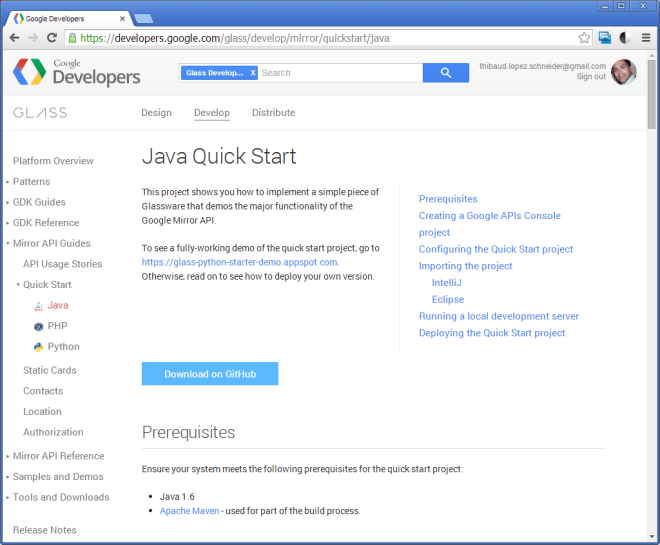
For the Prerequisites I need Java 1.6 and Apache Maven for the build process. I will download Eclipse IDE for Java Developers that has the Maven plugin integrated: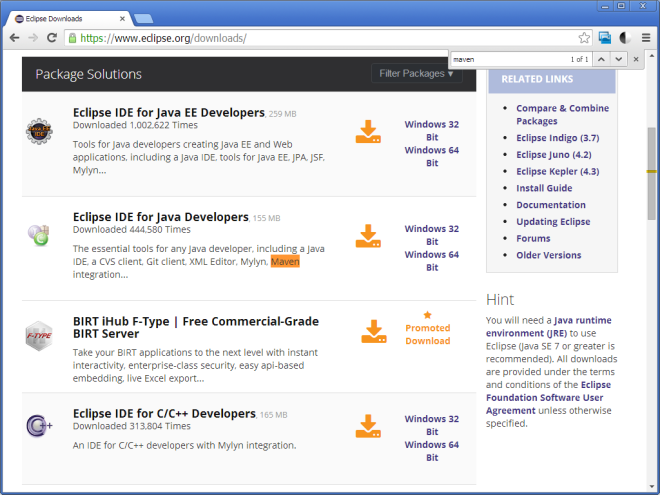
STEP 2: Setup the Glass Mirror API Java Quick Start Project
Then, I will download the Glass Mirror API Java Quick Start Project from the GitHub repository:

Then, I will import it in Eclipse as an Existing Maven Project with the pom.xml:
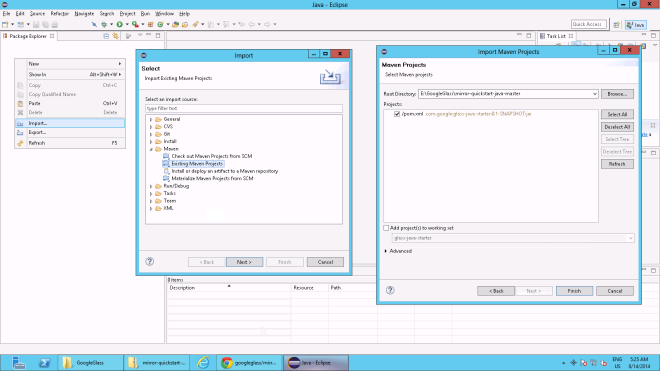
I will import the Infor Grid library grid-core.jar:
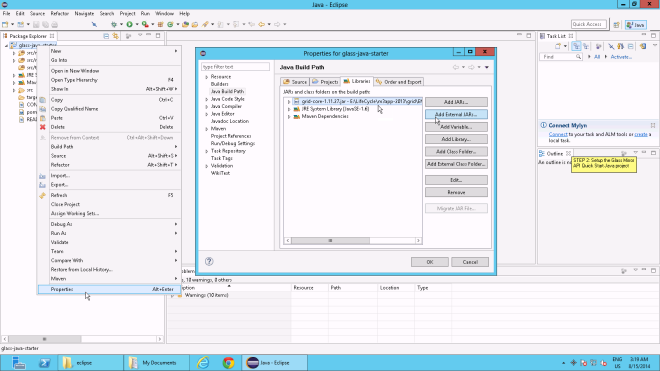
Then, I will replace some of the source code to adapt it to the Infor Grid, using Eclipse File Search and Replace:
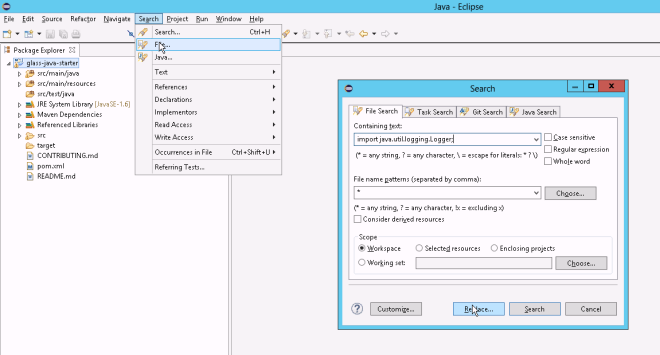
I will replace the code for the Logger in all files (from/to):
import java.util.logging.Logger; import com.lawson.grid.util.logging.GridLogger;
Logger LOG = Logger.getLogger GridLogger LOG = GridLogger.getLogger
LOG.severe LOG.error
LOG.fine LOG.info
LOG.warning LOG.warn
Then, I will add the context path to the URLs of all files (from/to):
href="/ href="
src="/static src="static
url.setRawPath( url.setRawPath(req.getContextPath() +
RegEx: (getRequestURI\(\).*\()"/ $1httpRequest.getContextPath() + "/
For the subscription to notifications I will replace the callback URL in NewUserBootstrapper.java by a routable FQDN or IP address with a valid SSL certificate to handle the notification:
Subscription subscription = MirrorClient.insertSubscription(credential, WebUtil.buildUrl(req, "/notify").replace("m3app-2013.company.net", "11.22.33.44"), userId, "timeline");
Then, I will replace the code in NotifyServlet.java that processes the notification from the HTTP request body because apparently notificationReader.ready() always returns false in the Infor Grid and that throws IllegalArgumentException: no JSON input found. Here is the new code:
int lines = 0;
String line;
while ((line = notificationReader.readLine()) != null) {
notificationString += line;
...
}
notificationReader.close();
Then, I will setup the Project in the Google Developers Console with the Google Mirror API, the client ID and client secret credentials for OAuth 2.0, and the Consent screen:
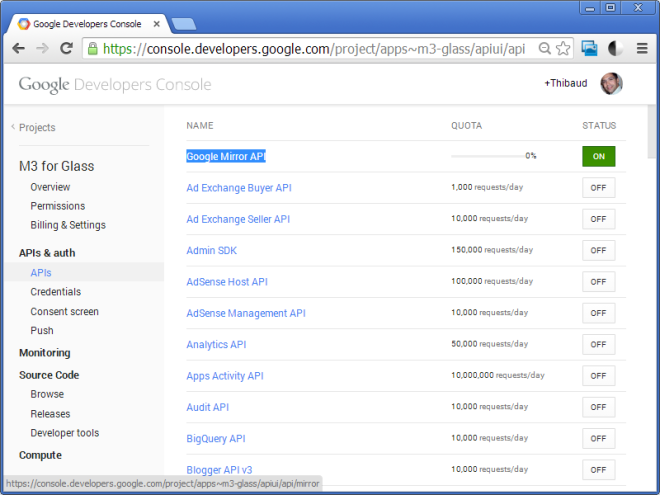
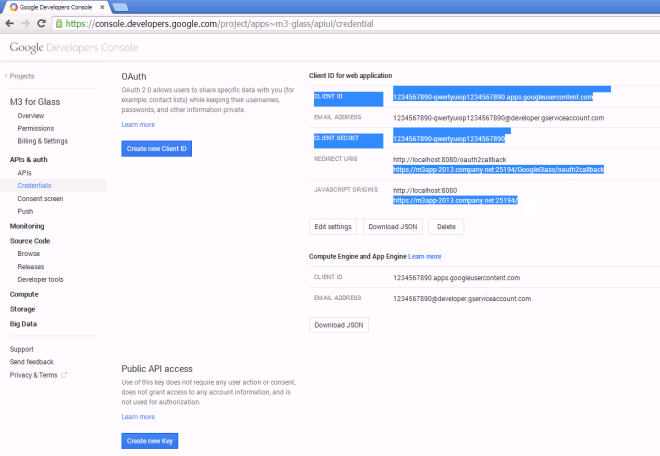
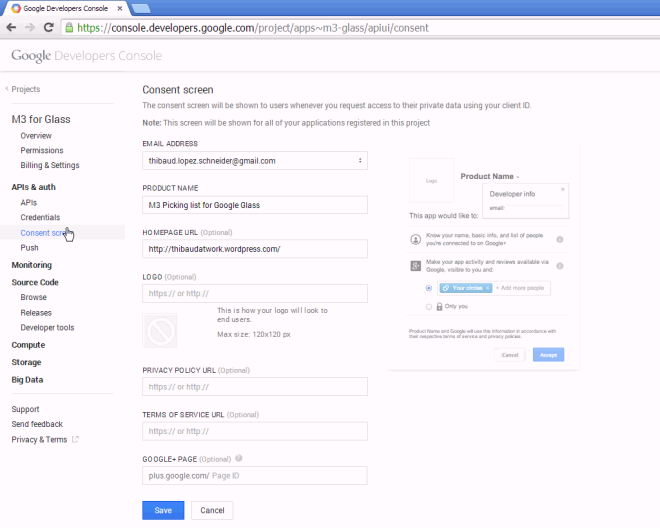
Then, I will paste the client ID and secret in the oauth.properties of the project:
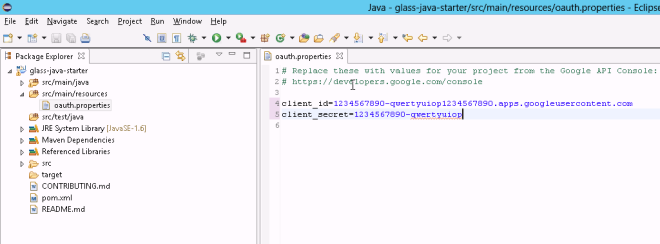
Then, I will create and run a new Maven Build Configuration using goal war:war:

That will create a WAR file that I will use to deploy as a web application in my Grid application:
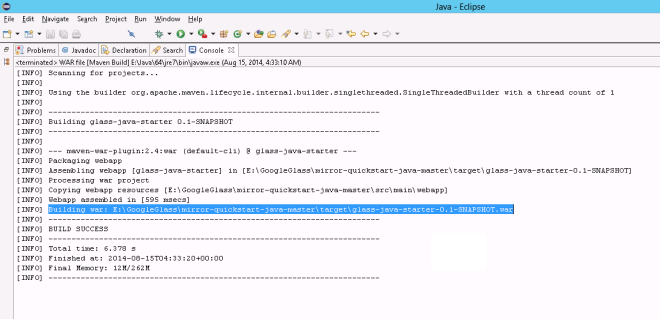
STEP 3: Setup the Infor Grid application
Then, create and install an Infor Grid application GoogleGlass based on the HelloWorld app:
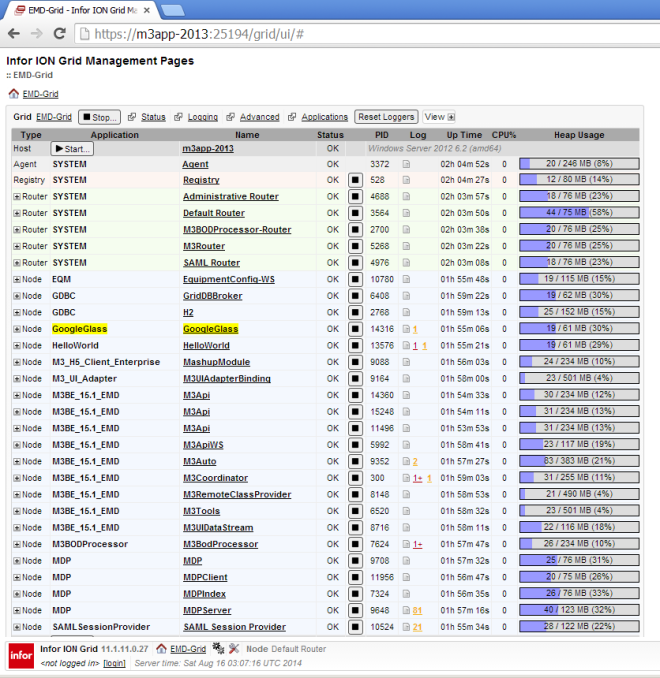
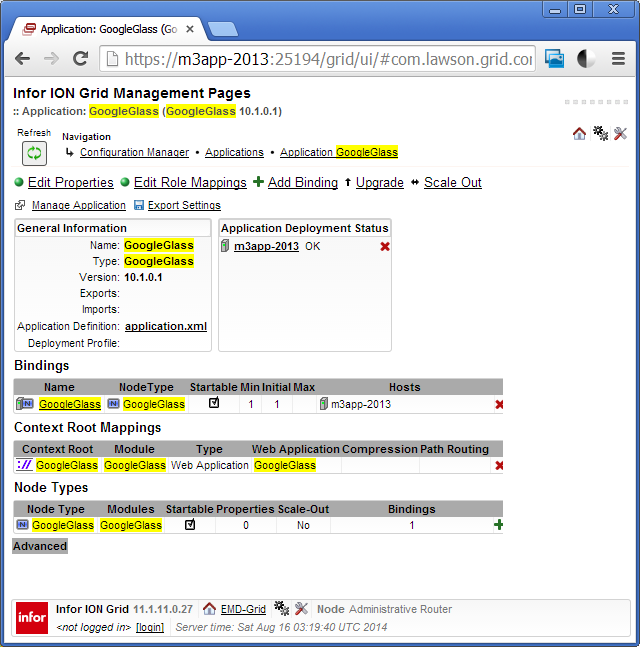
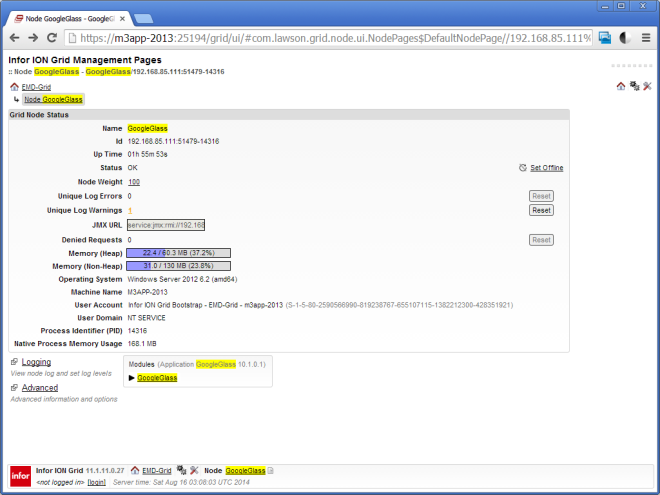
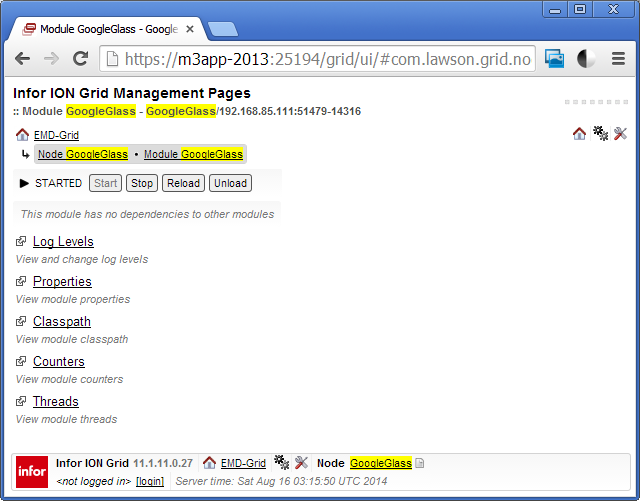
STEP 4: Test
Authenticate to the Google account associated with Glass, and click Accept to grant app permissions:
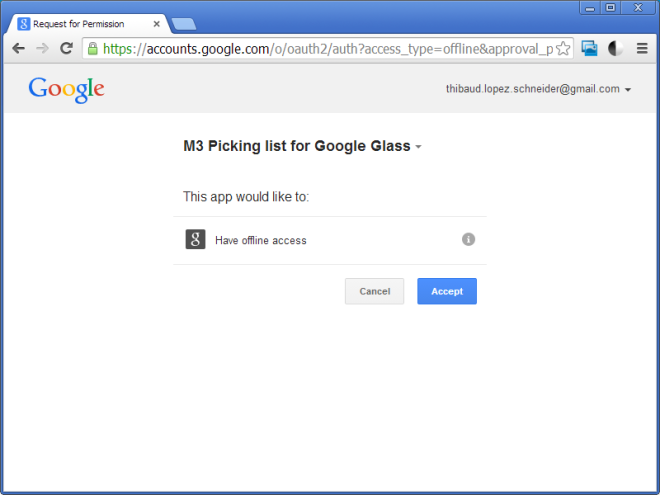
Use the app, insert cards in the timeline:
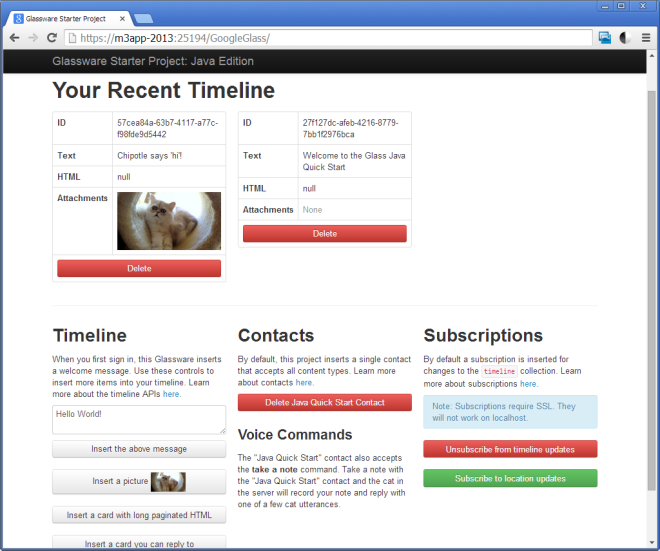
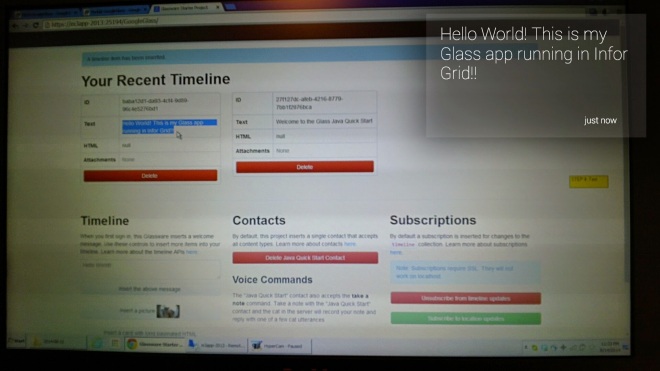
You can also tap Glass to reply to a timecard:

And the Grid app will receive the notification with a JSON string:

Resulting video
Here is the video with hours of work distilled in 15mn (I recommend watching in full screen, HD, and 2x speed):
STEP 5: Summary
That was how to run a Google Glass app in Infor Grid. The main steps are:
- Setup Eclipse with Maven
- Setup the Glass Mirror API Quick Start Java project
- Setup the Infor Grid application
- Test
The integration is bi-directional: the Grid app adds cards to the Glass timeline, and when the user takes action on a card Google’s servers send a JSON notification to the Grid app.
The result is great to demo the integration capabilities of the Infor Grid, and it will be useful for my project to show M3 picking lists in Glass.
Future work
In future work, I will use the bi-directional communication for pickers in a warehouse to tap Glass to confirm picking lists, have Google’s servers send the JSON notification to the Grid app, and have the Grid app call an M3 API MHS850MI AddCOPick and AddCfmPickList to confirm picking.
That’s it. If you liked this, please give it a thumbs up, leave your comments, share around you, and contribute back by writing your own ideas. Thank you.
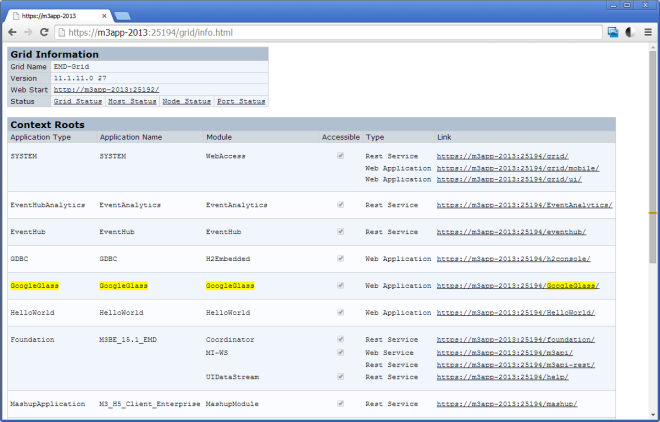
nice work.. looks very interesting.. full of possibility =D
LikeLike
Thank you Murray.
LikeLike