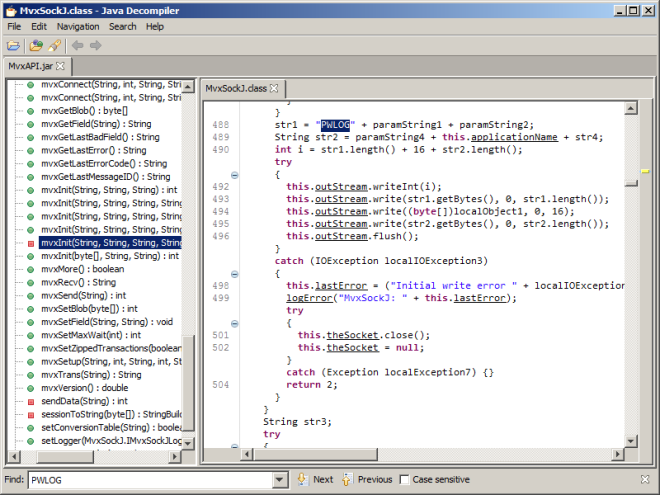I often forget how to add a TextPanel, for example CRS610/T, into a Mashup for Infor Smart Office, so here is the solution so I can remember next time, and maybe it will help you too.
First, we need to understand how to enter text in M3 using the T panel. Then, we need to understand how the text is stored in M3, in the tables for text headers and text lines, and the TXID. Then, we need to understand how to get that text using a series of three transactions of the M3 API CRS980MI. Finally, we build the Mashup around it using the MI controls and XAML.
How to enter text
To enter text, for example for M3 Customer. Open – CRS610:
- Go to Smart Office.
- Open CRS610.
- Add Panel T to the Panel Sequence.
- Select a record, select Options > 2-Change, and click Next until you reach the Panel T; the M3 Text popup will open.
- Enter some text, for example Hello World lorem ipsum, on multiple lines.
- Click Next. The popup will close.
- To enter a second Text block, go back to the popup and click Text block.
- Once you enter two text blocks or more, when you go back to the popup, it will first show the M3 Text blocks (text headers), select one, and then it will show the M3 Text (text lines).
- You can create text blocks for different languages.
Here’s an example of CRS610/B with Panel Sequence T:

Here’s an example of the text headers popup:

Here’s an example of the text lines popup:

Where is the text stored?
The text is stored in the M3 database in a pair of tables: there’s a table for the text headers and a table for the text lines. The pair of tables depends on the originating M3 Program, for example for CRS610 the tables are OSYTXH and OSYTXL. It’s all tied together by a Text Identity field TXID, for example the Customer table OCUSMA has a TXID column, so do OSYTXH and OSYTXL. The text headers are identified by the fields CONO, DIVI, TXID, TXVR, and LNCD (language). And the text lines are identified by the foreign keys of their text header, and by LINO (line number).
I never rememeber which M3 Program stores text in which pair of tables, for example it took me a while to remember that Customer text is stored in OSTYXL. There’s probably a short way to remember: perhaps somewhere in the M3 Companion, perhaps reading the cryptic M3 Java source code. I usually go to M3 MetaData Publisher (MDP), I search for tables with the word “text”, and then I go fishing for my text with SQL, searching the contents of the tables one by one. Yeah I know…there’s got to be a better way.
Here’s me searching in MDP (I had tried all the pairs of table Text head and Text line, one by one, starting at the top letter A, until I found OSYTXL way below and took this screenshot):

Here’s me fishing in SQuirreL (bingo! I finally found my text):

It seems every four years I go thru this learning process all over again, as for the first time, each time making detailed notes and screenshots and telling myself this time it would be for good, and then four years later I forget it all again. Yikes! If someone has a better way to find the tables please let me know.
How to get the text using M3 APIs?
Several years ago, the M3 Product Development team finally introduced an M3 API CRS980MI to get the text. Before that we had to use good ol’ SQL. There are three transactions (methods) to call. First, we need to get the TXID based on the originating table and key, in my case table OCUSMA and key Company CONO and Customer number CUNO. Then, we need to get the text headers for that TXID. Then, we need to get the text lines for a selected text header.
Step 1 – Get the TXID
To get the TXID:
- M3 Program: CRS980MI
- Transaction: GetTextID
- Input fields:
- FILE, in my case OCUSMA00
- KV01, in my case the CONO, for example 735
- KV02, in my case the CUNO, for example ACME
- Output field:
In the Mashup, we’ll call that using a hidden MIPanel control.
Step 2 – Get the text headers
To get the text headers:
- M3 Program: CRS980MI
- Transaction: LstTxtBlocks
- Input fields:
- CONO, for example 735
- DIVI, for example AAA
- TXID, for example 544
- TFIL, for example OSYTXH
- Output fields, a list of:
- TXVR, for example THIBAUD
- LNCD, for example GB
- TX40
- TXEI
In the Mashup, we’ll call that using a MIListPanel control.
Step 3 – Get the text lines
To get the text lines:
- M3 Program: CRS980MI
- Transaction: SltTxtBlock
- Input fields:
- CONO, for example 735
- DIVI, for exapmle AAA
- TXID, for example 544
- TXVR, for example THIBAUD
- LNCD, for example GB
- TFIL, in my case OSYTXH
- Output fields, a list of:
In the Mashup, we’ll call that using a MIListPanel control.
Build the Mashup
Here’s the XAML source code (I forgot to un-hard-code the CONO):
<Grid xmlns="http://schemas.microsoft.com/winfx/2006/xaml/presentation" xmlns:x="http://schemas.microsoft.com/winfx/2006/xaml" xmlns:ui="clr-namespace:Mango.UI.Controls;assembly=Mango.UI" xmlns:mashup="clr-namespace:Mango.UI.Services.Mashup;assembly=Mango.UI" xmlns:m3="clr-namespace:MForms.Mashup;assembly=MForms">
<Grid.Resources></Grid.Resources>
<Grid.ColumnDefinitions>
<ColumnDefinition Width="1*" />
</Grid.ColumnDefinitions>
<Grid.RowDefinitions>
<RowDefinition Height="1*" />
<RowDefinition Height="Auto" />
<RowDefinition Height="1*" />
<RowDefinition Height="Auto" />
<RowDefinition Height="1*" />
<RowDefinition Height="Auto" />
</Grid.RowDefinitions>
<m3:ListPanel Name="CustomerList" Header="{m3:Constant Key=CR61001,File=MVXCON}" IsListHeaderVisible="True" Grid.Row="0">
<m3:ListPanel.Events>
<mashup:Events>
<mashup:Event SourceEventName="Startup">
<mashup:Parameter TargetKey="OKCONO" />
<mashup:Parameter TargetKey="OKCUNO" />
</mashup:Event>
</mashup:Events>
</m3:ListPanel.Events>
<m3:ListPanel.Bookmark>
<m3:Bookmark Program="CRS610" Table="OCUSMA" KeyNames="OKCONO,OKCUNO" IncludeStartPanel="True" SortingOrder="1" View="STD01-01" />
</m3:ListPanel.Bookmark>
</m3:ListPanel>
<m3:MIPanel Name="MIGetTextID">
<m3:MIPanel.Events>
<mashup:Events>
<mashup:Event SourceEventName="CurrentItemChanged" SourceName="CustomerList">
<mashup:Parameter TargetKey="FILE" Value="OCUSMA00" />
<mashup:Parameter TargetKey="KV01" SourceKey="CONO" />
<mashup:Parameter TargetKey="KV02" SourceKey="CUNO" />
</mashup:Event>
</mashup:Events>
</m3:MIPanel.Events>
<m3:MIPanel.DataSource>
<m3:MIDataSource Program="CRS980MI" Transaction="GetTextID" Type="Get" InputFields="FILE,KV01,KV02" OutputFields="TXID" />
</m3:MIPanel.DataSource>
</m3:MIPanel>
<Label Grid.Row="1" Content="Text headers" Style="{DynamicResource styleGroupBoxHeaderMashup}" />
<m3:MIListPanel Name="MILstTxtBlocks" Grid.Row="2">
<m3:MIListPanel.Events>
<mashup:Events>
<mashup:Event SourceName="CustomerList" SourceEventName="CurrentItemChanged" TargetEventName="Clear" />
<mashup:Event SourceName="MIGetTextID" SourceEventName="Running">
<mashup:Parameter TargetKey="CONO" Value="735" />
<mashup:Parameter TargetKey="DIVI" />
<mashup:Parameter SourceKey="TXID" TargetKey="TXID" />
<mashup:Parameter TargetKey="TFIL" Value="OSYTXH" />
</mashup:Event>
</mashup:Events>
</m3:MIListPanel.Events>
<m3:MIListPanel.DataSource>
<m3:MIDataSource Program="CRS980MI" Transaction="LstTxtBlocks" Type="List" InputFields="CONO,DIVI,TXID,TFIL" OutputFields="TXVR,LNCD,TX40,TXEI" />
</m3:MIListPanel.DataSource>
<ListView ItemsSource="{Binding Items}" Style="{DynamicResource styleListView}" ItemContainerStyle="{DynamicResource styleListViewItem}">
<ListView.View>
<GridView ColumnHeaderContainerStyle="{DynamicResource styleGridViewColumnHeader}">
<GridView.Columns>
<GridViewColumn Header="Text block" DisplayMemberBinding="{Binding [TXVR]}" />
<GridViewColumn Header="Language" DisplayMemberBinding="{Binding [LNCD]}" />
<GridViewColumn Header="Description" DisplayMemberBinding="{Binding [TX40]}" />
<GridViewColumn Header="External/internal text" DisplayMemberBinding="{Binding [TXEI]}" />
</GridView.Columns>
</GridView>
</ListView.View>
</ListView>
</m3:MIListPanel>
<Label Grid.Row="3" Content="Text lines" Style="{DynamicResource styleGroupBoxHeaderMashup}" />
<m3:MIListPanel Name="MISltTxtBlock" Grid.Row="4">
<m3:MIListPanel.Events>
<mashup:Events>
<mashup:Event SourceName="CustomerList" SourceEventName="CurrentItemChanged" TargetEventName="Clear" />
<mashup:Event SourceName="MILstTxtBlocks" SourceEventName="CurrentItemChanged">
<mashup:Parameter TargetKey="CONO" Value="735" />
<mashup:Parameter TargetKey="DIVI" />
<mashup:Parameter TargetKey="TXID" Value="{Binding [TXID], ElementName=MIGetTextID}" />
<mashup:Parameter SourceKey="TXVR" TargetKey="TXVR" />
<mashup:Parameter SourceKey="LNCD" TargetKey="LNCD" />
<mashup:Parameter TargetKey="TFIL" Value="OSYTXH" />
</mashup:Event>
</mashup:Events>
</m3:MIListPanel.Events>
<m3:MIListPanel.DataSource>
<m3:MIDataSource Program="CRS980MI" Transaction="SltTxtBlock" Type="List" InputFields="CONO,DIVI,TXID,TXVR,LNCD,TFIL" OutputFields="TX60,LINO" />
</m3:MIListPanel.DataSource>
<ListView ItemsSource="{Binding Items}" Style="{DynamicResource styleListView}" ItemContainerStyle="{DynamicResource styleListViewItem}">
<ListView.View>
<GridView ColumnHeaderContainerStyle="{DynamicResource styleGridViewColumnHeader}">
<GridView.Columns>
<GridViewColumn Header="Line number" DisplayMemberBinding="{Binding [LINO]}" />
<GridViewColumn Header="Text" DisplayMemberBinding="{Binding [TX60]}" />
</GridView.Columns>
</GridView>
</ListView.View>
</ListView>
</m3:MIListPanel>
<ui:StatusBar Name="StatusBar" Grid.Row="5" />
</Grid>
Here’s a screenshot of the result, with the list of customers at the top, the list of text headers for that customer in the middle, and the text lines for that text header at the bottom:

That’s it!
Send us your comments below, subscribe to this blog with the Follow button below, be an author and write your own ideas, share with colleagues, and enjoy.