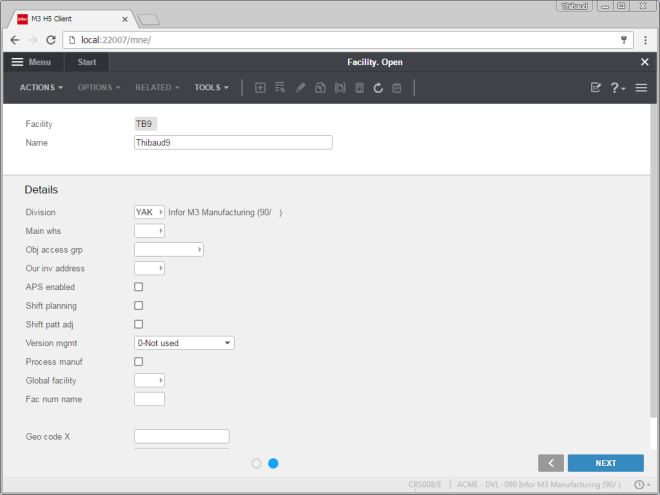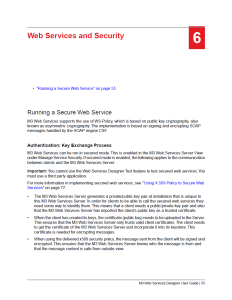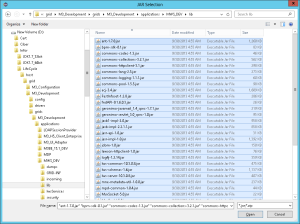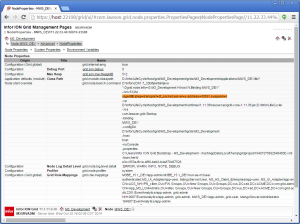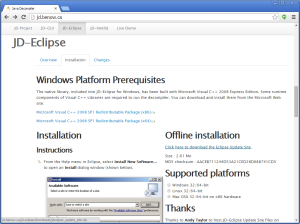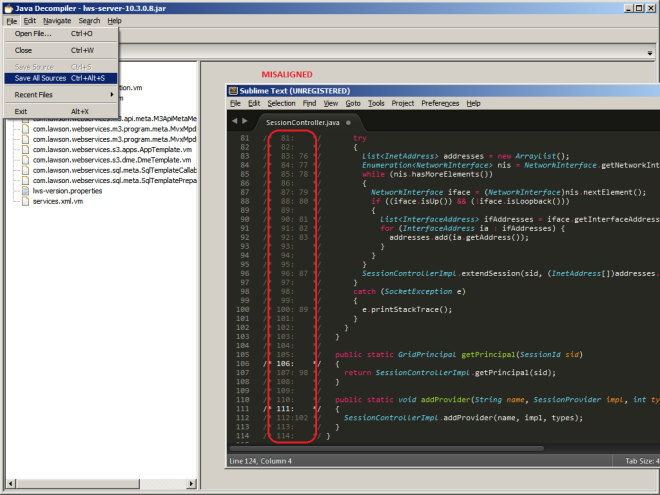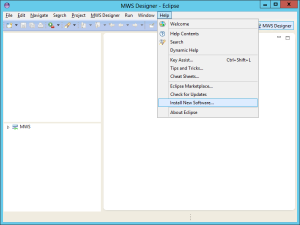I finally tested the X.509 Token policy in Infor M3 Web Services (MWS), and I share my results here.
X.509 Token Policy in MWS has been available for at least 7 years. For the setup, we create a public-private key and digital certificate for the SOAP client, and the SOAP client and SOAP server exchange certificates to authenticate each other.
Documentation
For an overview of WS-Security (WSS) in the context of M3, see my previous post.
The MWS Designer (MWSD) User Guide has two modest chapters dedicated to WS-Security and X.509 Token policy, and snippets of source code for a Java client:
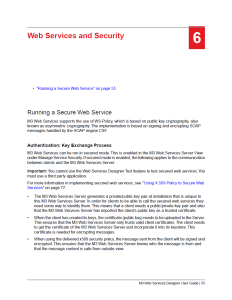

For more information about the implementation of WS-Security in MWS, read the documentation of Apache CXF and Apache WSS4J (Merlin), and explore the MWS server source code in the lws-server and lws-common JARs:

Enable X.509 Token policy
First, create a web service in MWSD, of any type (API, MDP, SQL), deploy it, and test it to ensure it works correctly, e.g. CRS610MI.GetBasicData:

Then, go to Infor ION Grid Management Pages > MWS > Security > Policy Settings > Service Context (e.g. services), select the web service (e.g. CRS610MI), and click the lock icon to Enable X.509 policy token:
Server certificate
Then, go to Certificate Management, and download the server certificate, MWSServerCert.cer:

Note: Download it over HTTPS (secure) and not HTTP (clear text); otherwise verify in a side channel the key fingerprint received.
Now, import the server certificate into the client keystore so that the client can authenticate the server:
$ keytool -importcert -file MWSServerCert.cer -alias MwsServer -keystore keystoreClient.jks

PROBLEM: Weak crypto
MWS uses weak cryptography [1], MD5 hashing algorithm and RSA key size 1024 bit:

Nowadays, it should use SHA256 and RSA key size 2048 bit. Maybe it is possible to upgrade the keys on the server; for future work:

Client keys and certificate
Then, generate a public-private key and digital certificate for the SOAP client; use any tool such as JRE’s keytool or OpenSSL:
$ keytool -genkeypair -keystore keystoreClient.jks -alias trustedclient_host -keyalg RSA
$ keytool -exportcert -keystore keystoreClient.jks -alias trustedclient_host -file trustedclient_host.cer

PROBLEM 1: Do not use the weak crypto recommended by the MWSD User Guide in the parameters keyalg and sigalg. Instead, let the keytool use the default values which today for RSA is 2048 bit key size and SHA256withRSA hashing [2].
PROBLEM 2: Use RSA because with DSA the MWS server throws “java.security.InvalidKeyException: Unsupported key type: Sun DSA Public Key”
PROBLEM 3: The MWSD User Guide uses -alias myalias. But when we upload the certificate to the server, the server changes the alias to “trustedClient_” + hostName regardless. So I use that alias too.
Note: Keep the private key private! If you need to send it somewhere, do so only over a secure channel (regular email is not a secure channel). On the other hand, the public key and certificate are public, so you can shout them in the street no problem.
Here is the client certificate with stronger crypto:

Now, upload the client certificate to the MWS server, so that the server can authenticate the client (peer authentication):

Note: Upload over HTTPS (secure) and not HTTP (clear text); otherwise verify in a side channel the key fingerprint the server received.
Test with SoapUI
Now, test using any SOAP client that supports WS-Security, such as SoapUI.
Create a new SOAP project as usual:

Go to Project View > WS-Security Configurations > Keystores, and add keystoreClient.jks and Password:

Go to Outgoing WS-Security Configurations, and add a configuration, e.g. outgoing.
Add an action Timestamp:

PROBLEM 1: The Timestamp must be non-zero, e.g. 10; if I set it to zero the server throws “Security processing failed (actions mismatch) […] An error was discovered processing the <wsse:Security> header” and I do not know why.
Add an Signature action (it is for the client to sign the message with its private key, and for the server to use the client’s public key and verify the integrity of the message received). Select the client Keystore, select the Alias of the client, set the keystore Password, in Parts add Name Body with the Namespace of <soapenv:Body> which is http://schemas.xmlsoap.org/soap/envelope/ and Encode Content, and leave the rest default:

Add an Encryption action (it is for the client to encrypt the message with the server’s public key, and for the server to decrypt it with its private key). Select the client Keystore, select the Alias of the server, set the keystore Password, in Parts add the same as above, and leave the rest default:

PROBLEM 2: SoapUI is buggy and does not always seem to immediately pick my changes in the configurations, so I had to close and re-open it to pick my changes.
Now for decryption, go to Incoming WS-Security Configurations, add a configuration, e.g. incoming (the server will encrypt the SOAP response with the client’s public key, so this is for the client to decrypt that using its private key; and the server will sign the SOAP response with its private key, and the client will verify the signature of the message received using the server’s public key). Select the Decrypt Keystore, the Signature Keystore, and set the keystore Password:

PROBLEM 3: There is a bug with decryption in SoapUI 5.2.1, and I solved it by replacing the version of wss4j.jar as explained in this post:

Now, create the sample SOAP request (SoapUI already created a sample request), remove the <soapenv:Header> which we do not need, set your input parameters (e.g. CustomerNumber), add Basic authentication with the M3 Username and Password, select to Authenticate pre-emptively (optional), select the Outgoing WSS and Incoming WSS, and click Submit:

The client will encrypt and sign the Body, the server will decrypt it and verify the signature, the server will execute the web service (e.g. CRS610MI.GetBasicData), it will encrypt and sign the response, and return it to the client.
Result
We now have the decrypted and verified SOAP response (e.g. CustomerName, CustomerAddress):

PROBLEM: Plain HTTP and authentication
My understanding of WS-Security is that by design it is an option to transport the message over plain HTTP. That scenario will occur when the message passes the TLS termination point and into proxies and gateways over plain HTTP. For that, we could securely set the M3 user/password in the SOAP header at <cred:lws> and add them to the Encryption and Signature actions. However, I tried it, and I removed the user/password from the HTTP Basic authentication, but MWS throws “401 Unauthorized […] WWW-Authenticate: Basic […] fault […] missing_credentials”:

I found some old documentation from 2009 that sheds more light; maybe I have to use the Username Token instead; for future work:


Grid best practice
As a general best practice for the Grid, ensure the Configuration Manager > Routers > Default Router, has WWW Authentication Methods disabled for plain HTTP, and enabled for HTTPS only, to prevent sending user/password over plain HTTP:

Troubleshooting
Here are some tips for troubleshooting.
Use SoapUI’s six tabs of logs:

Set the MWS logs to DEBUG level:


Set the MWS Debug Settings to create dump files of all the encrypted and signed SOAP requests (_IN.xml) and responses (_OUT.xml) in the MWS\dumps folder:


Set your SOAP client to use a proxy like Fiddler:


Conclusion
That was my result of testing X.509 Token policy for M3 Web Services with SoapUI. It requires quite a good understanding of the public-key cryptography concepts (public-private keys, certificates, keystores, the dance between client and server, encryption, digital signatures), and it opened more questions than it answered.
Future work
I may work on the following in the future:
- Implement a similar test client in Java
- Upgrade the MWS server to stronger crypto
- Call the web service over plain HTTP (instead of HTTPS)
- Authenticate over plain HTTP (maybe Username Token, instead of Basic authentication or <cred:lws>)
- Test MWS against WS-Attacker
That’s it.
Please subscribe, comment, like, share with your colleagues, write the next idea with us, or start your own blog.